In this tutorial we will find out how to import product catalog translations.
To import translations, on the First Step we need to enable switch «Import Translations»
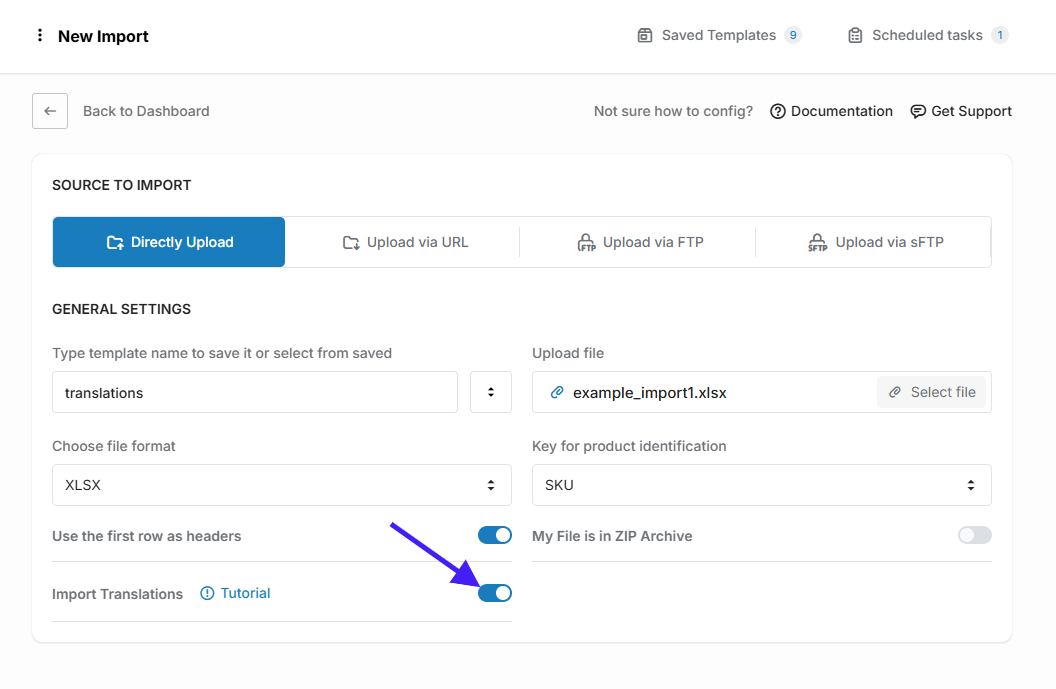
Notice, that you can import translations just for products/fields that already exist on your store in primary language.
On the Fields mapping step we can see the fields that are available for translation and fields that can be used as product identification key.
Here we can select the language for which we want to import translations:
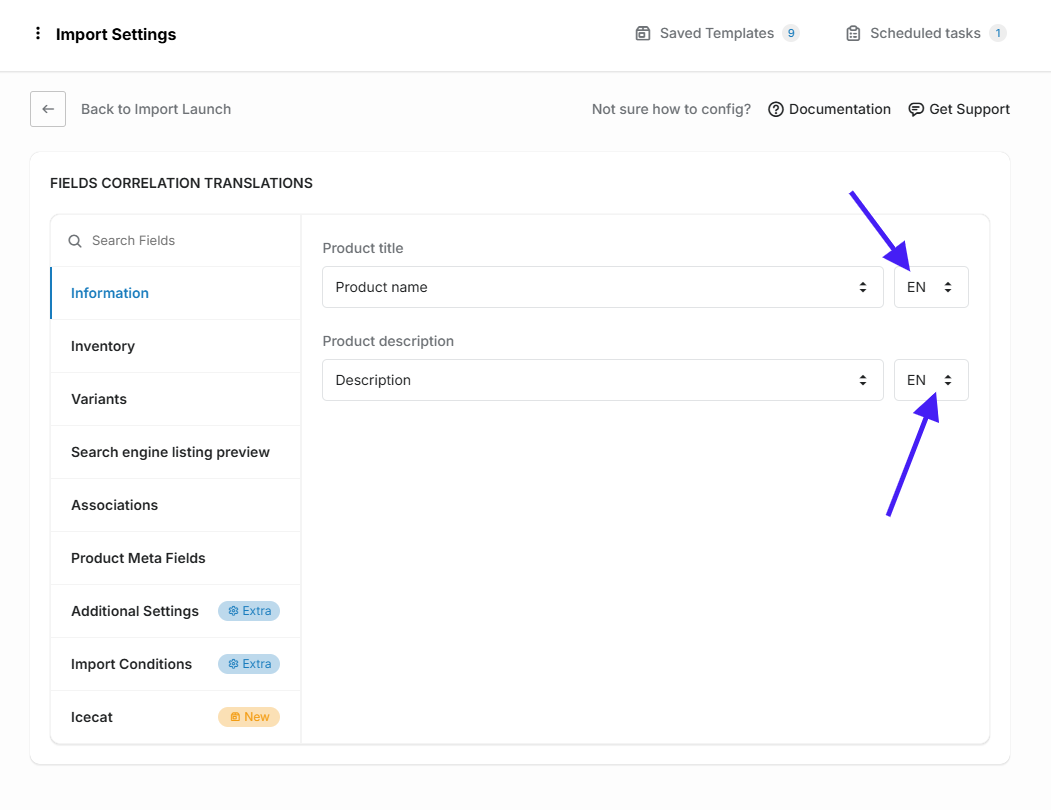
For example our primary language is English and we want to translate products for our secondary language Ukrainian.
For this we select the Ukrainian language and set fields that we want to translate:
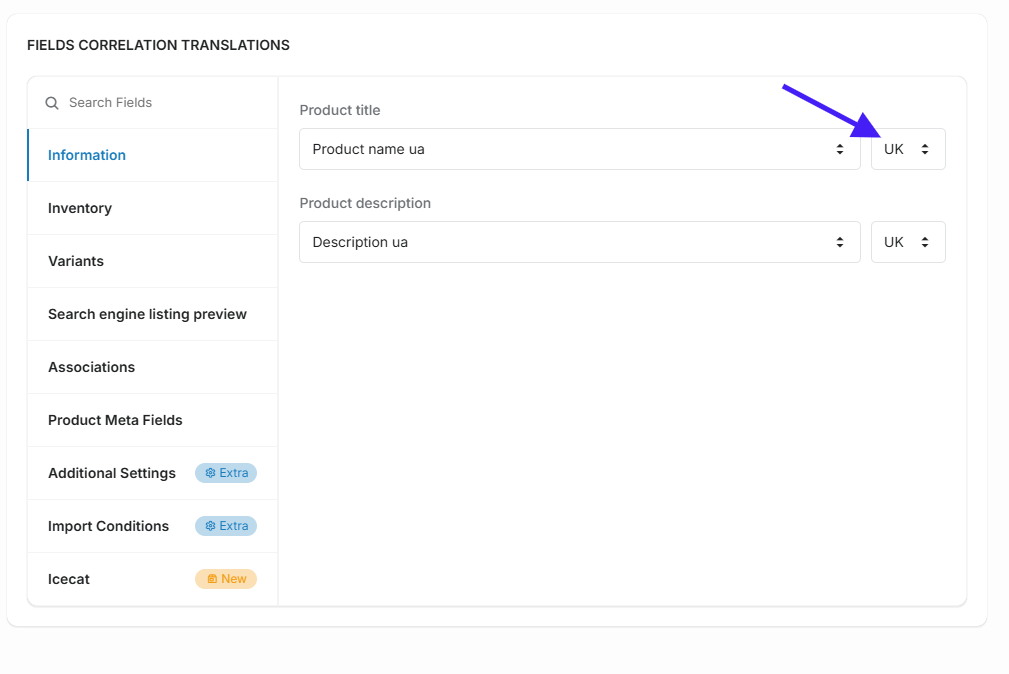
Also do not forget to select the field for product identification it can be the product title (in primary language), sku, barcode, handle, meta field identification key.
If we need also to translate collections or product variants, we also need to select this values in primary language, it needs that app correctly detect collection and product variants.
For example settings in primary language will be so:
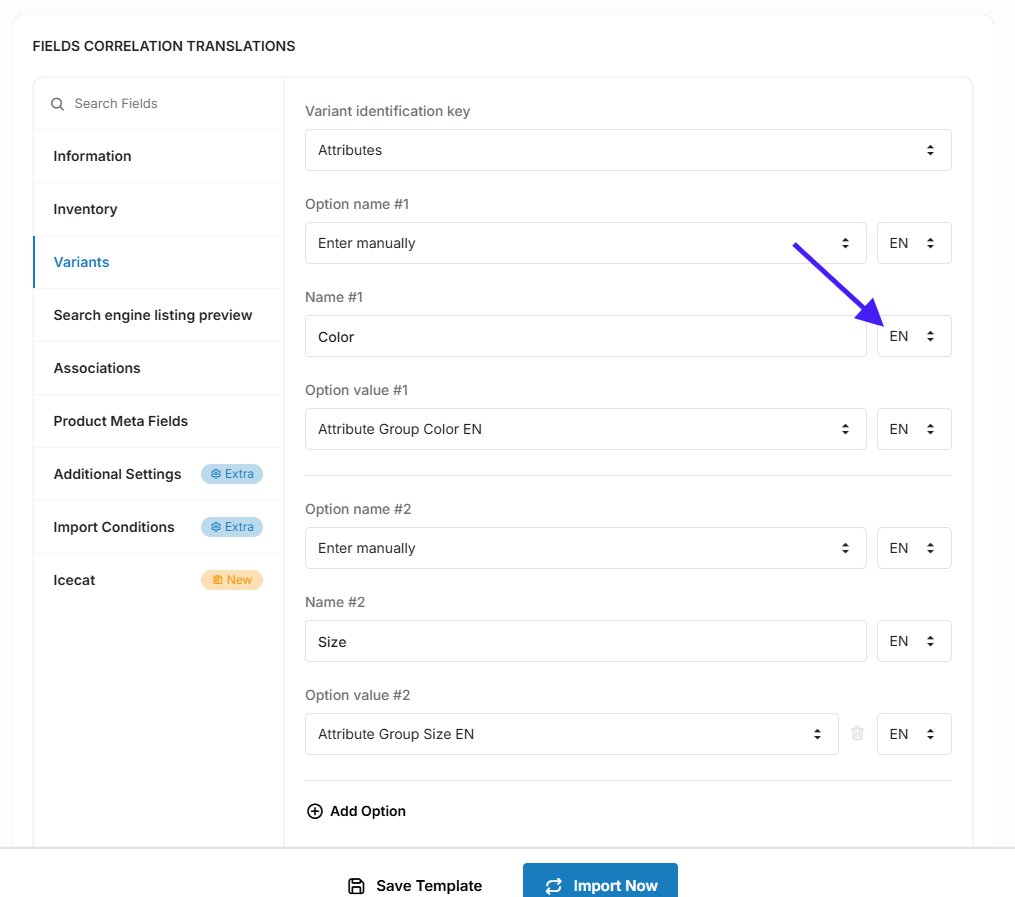
And for language that we want to translate, settings will be so:
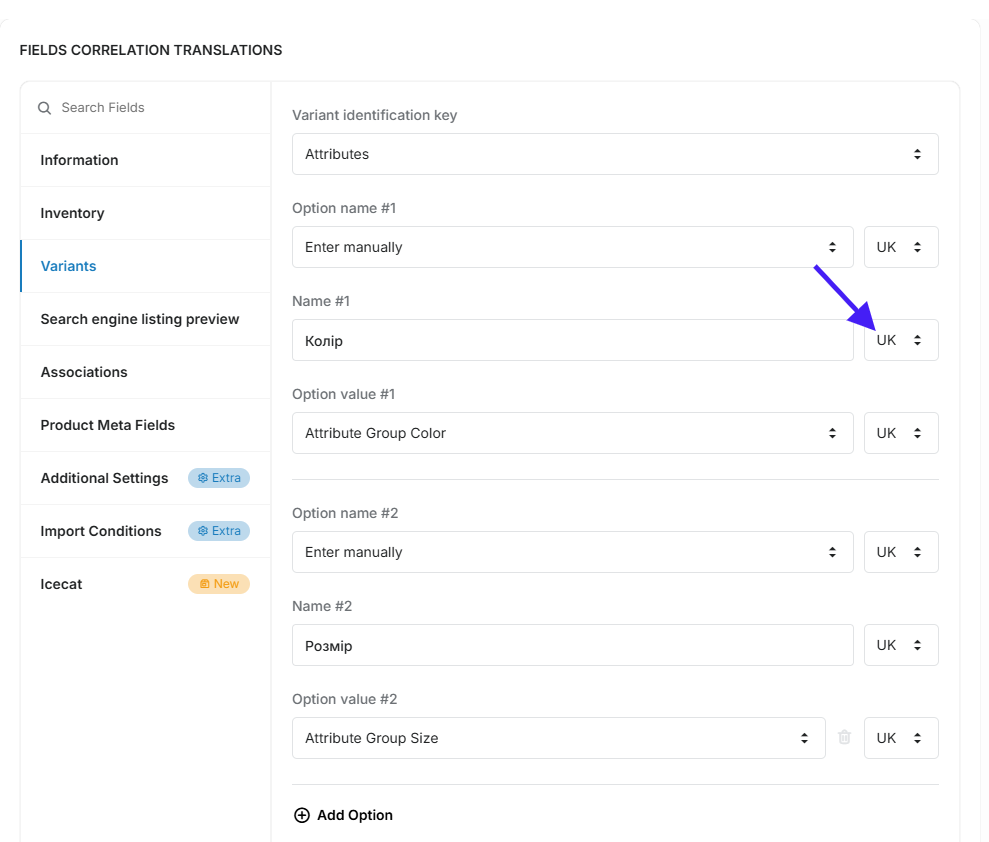
After selecting all fields that we want to translate just click import now.
- Variants Import
- Collections Mapping
- Dynamic File Name accessed by URL
- Dynamic File Name accessed by FTP/SFTP
- Translations Import
- Import products from Google Sheet
- Error during sync locations - need to update access scopes
- Import Optimization feature
- Variants: generate variants from option values
- Import product data from the Icecat
- Import conditions - products filter
- Metafields import
- Collections Import
- Product category taxonomy import

