There are 2 ways to import collections: import by Collection Name or import Collection Tree (collection tree, meaning a list of collections separated by special characters).
To import Collections by Collection Name, navigate to «Associations» tab:
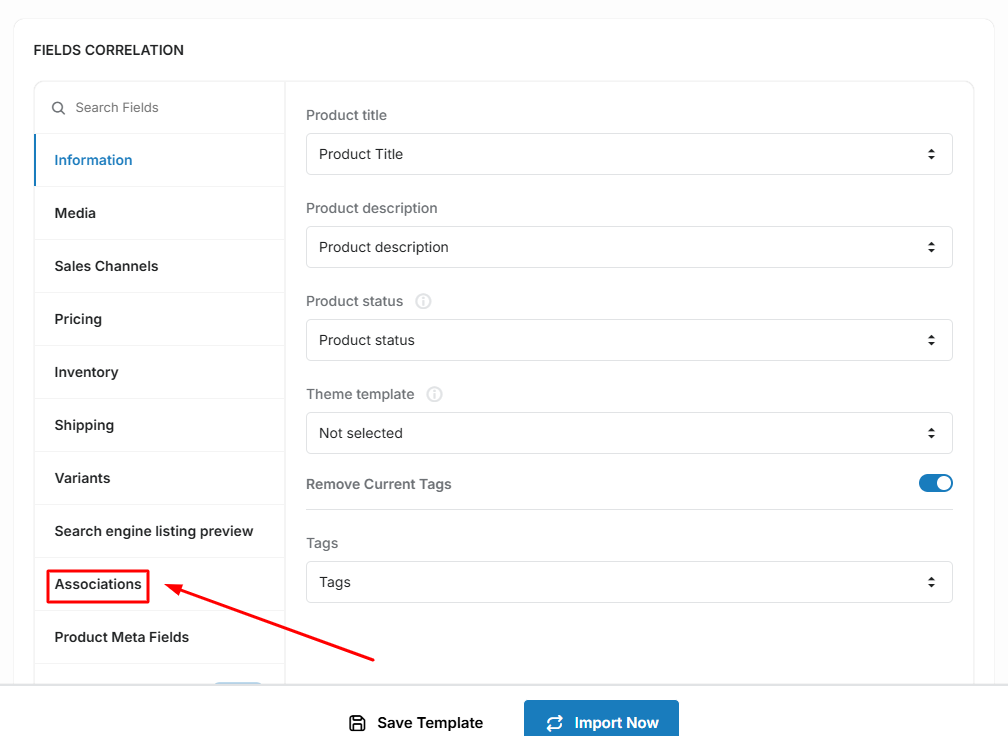
Select «Collections import method» to «Collection Name» & select the corresponding column with the collections in your file:
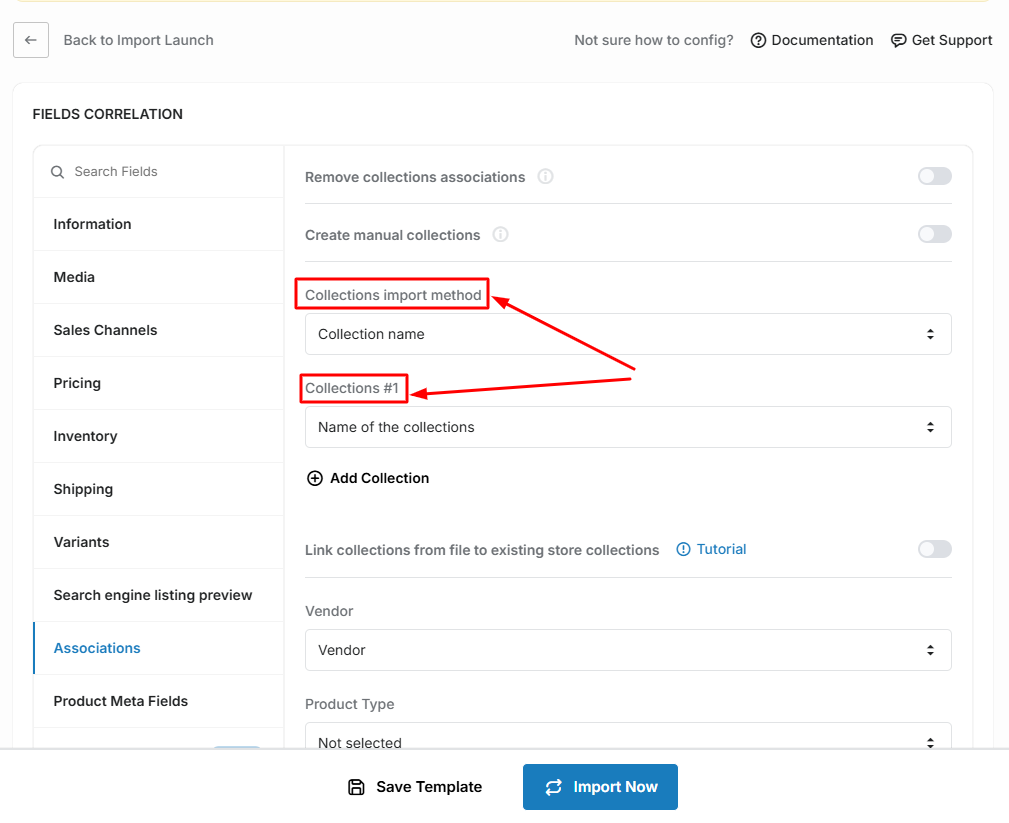
To add another condition for collections, click on the «Add Collection» button:
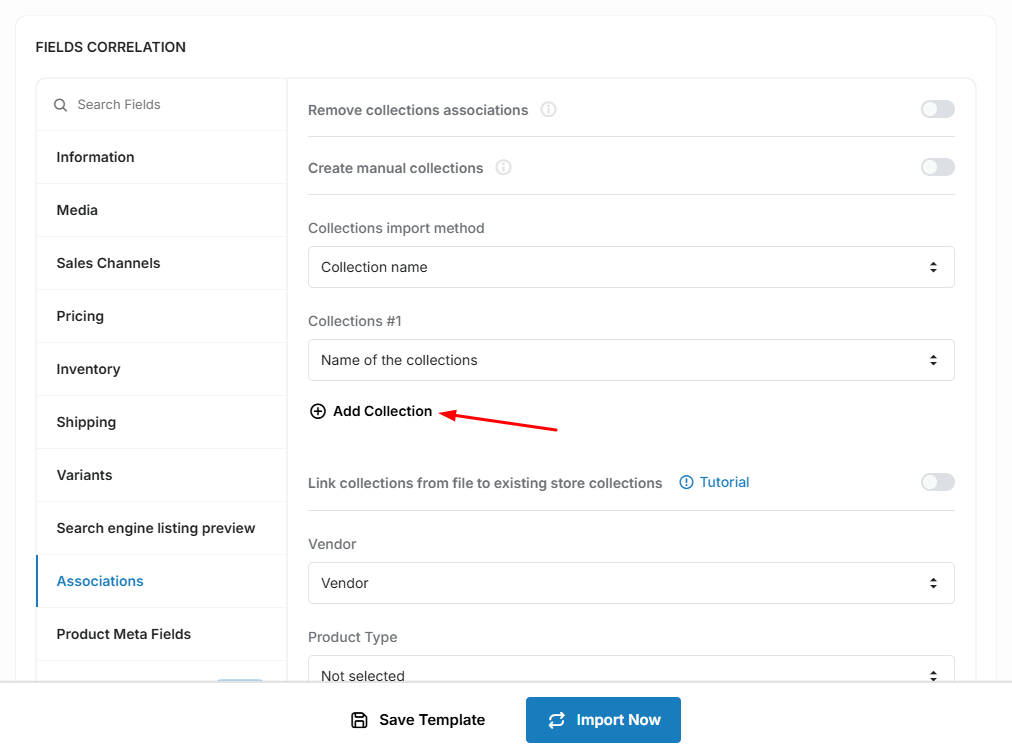
To import Collections by Collection Tree, select the «Collection tree» option:
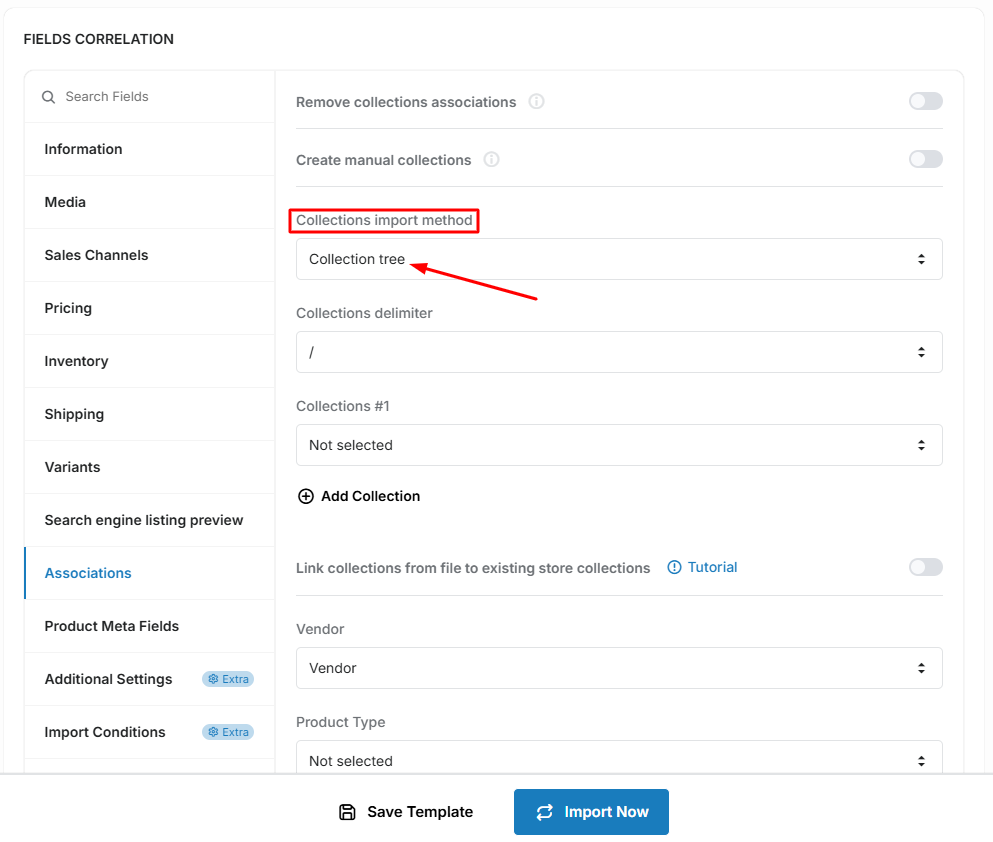
Imagine that our file contains a list of the following categories: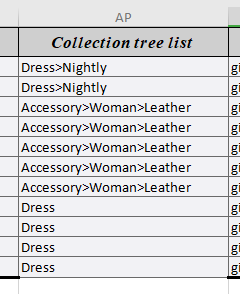
Select a separator in the «Collections delimiter» selection & select a «Collection tree list» option from our file:
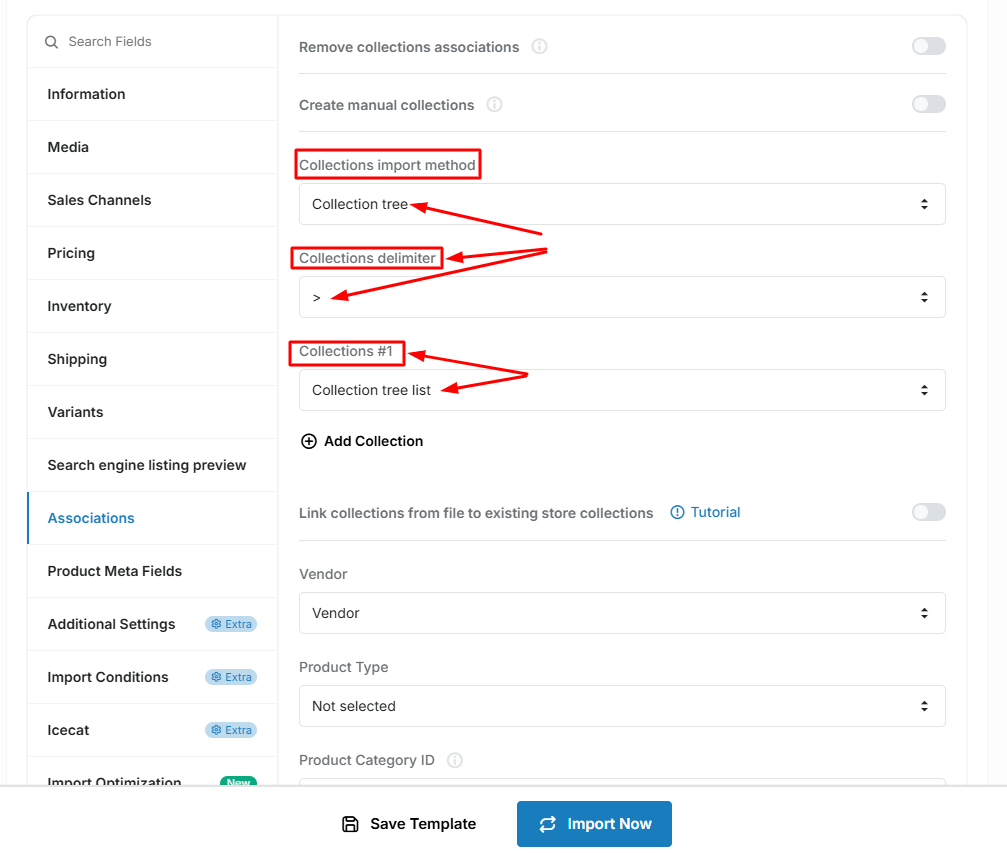
In case you need to remove current product collections associations click on the «Remove collections associations» option:
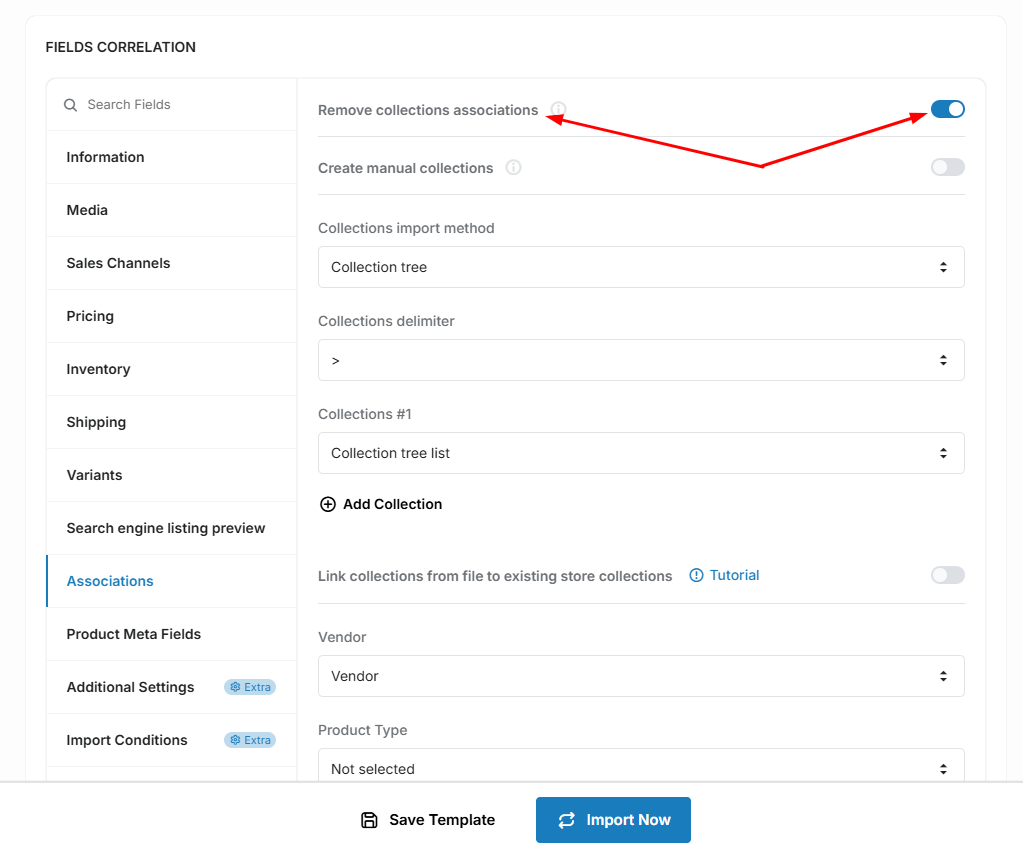
- Variants Import
- Collections Mapping
- Dynamic File Name accessed by URL
- Dynamic File Name accessed by FTP/SFTP
- Translations Import
- Import products from Google Sheet
- Error during sync locations - need to update access scopes
- Import Optimization feature
- Variants: generate variants from option values
- Import product data from the Icecat
- Import conditions - products filter
- Metafields import
- Collections Import
- Product category taxonomy import

