Error during sync locations - need to update access scopes
When importing some products or groups of products, you must select «Quantity Location» on the «Inventory» tab.
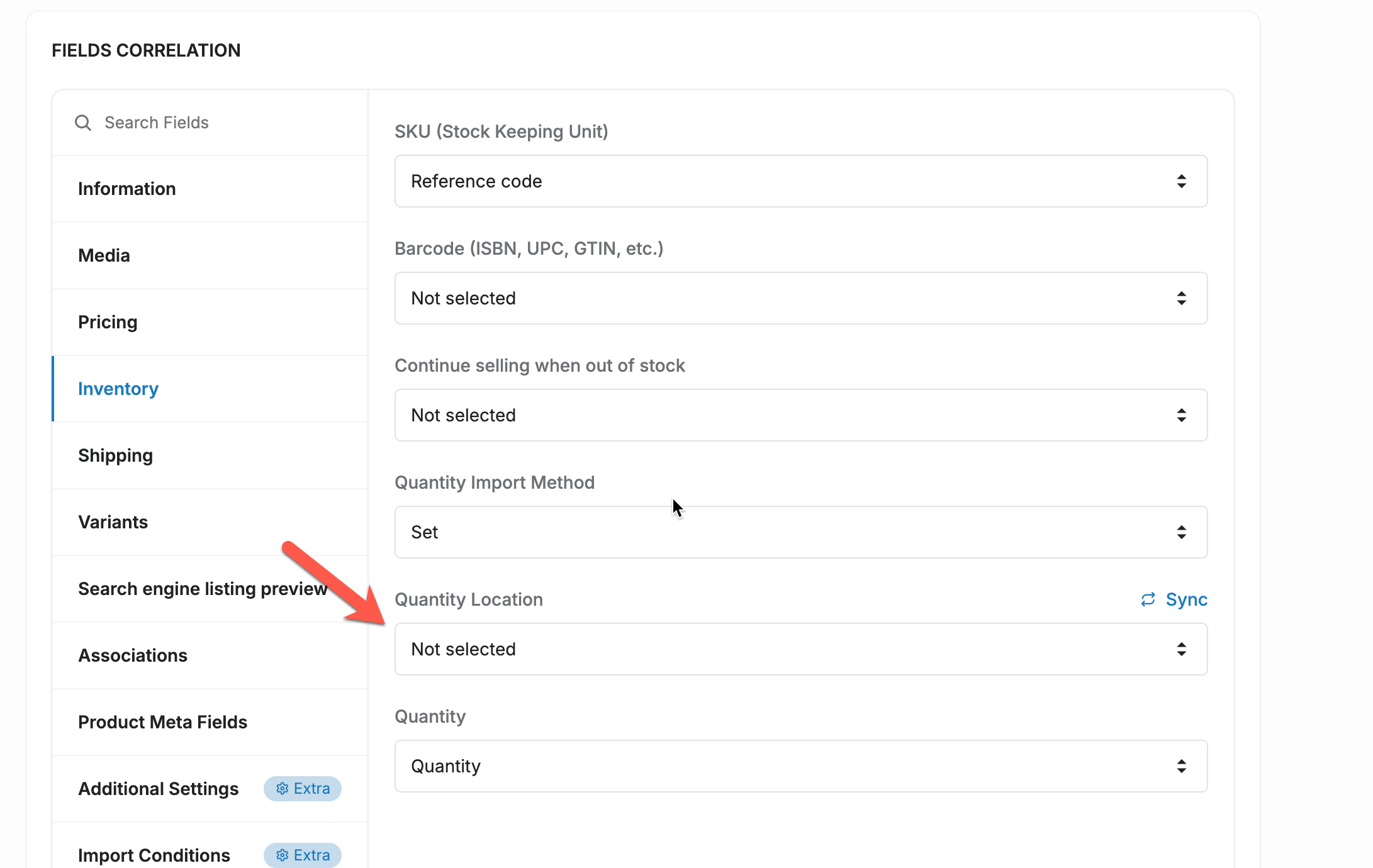
Click sync button to get your locations:
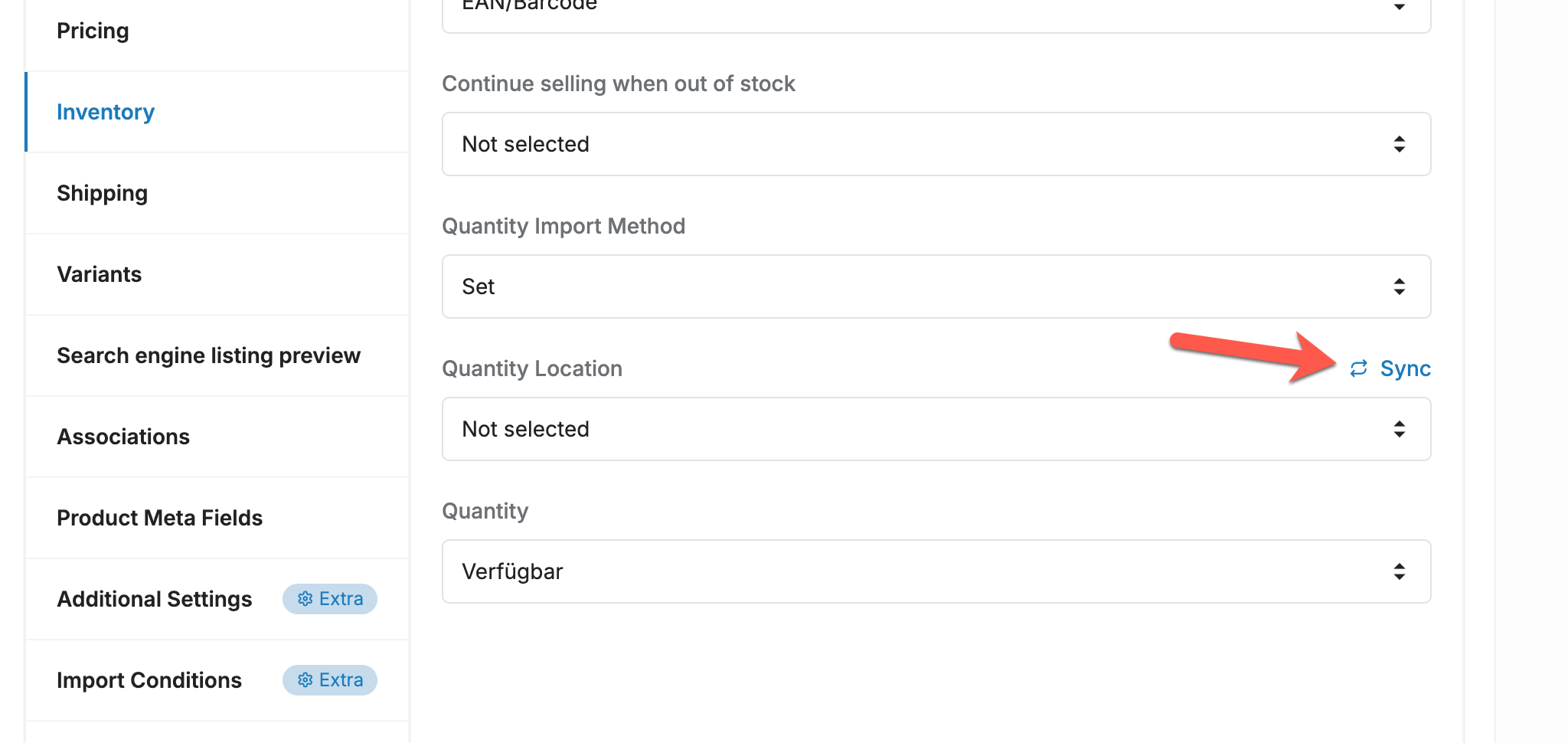
If you get an error, you need to update access scopes. To do it, click at this button:
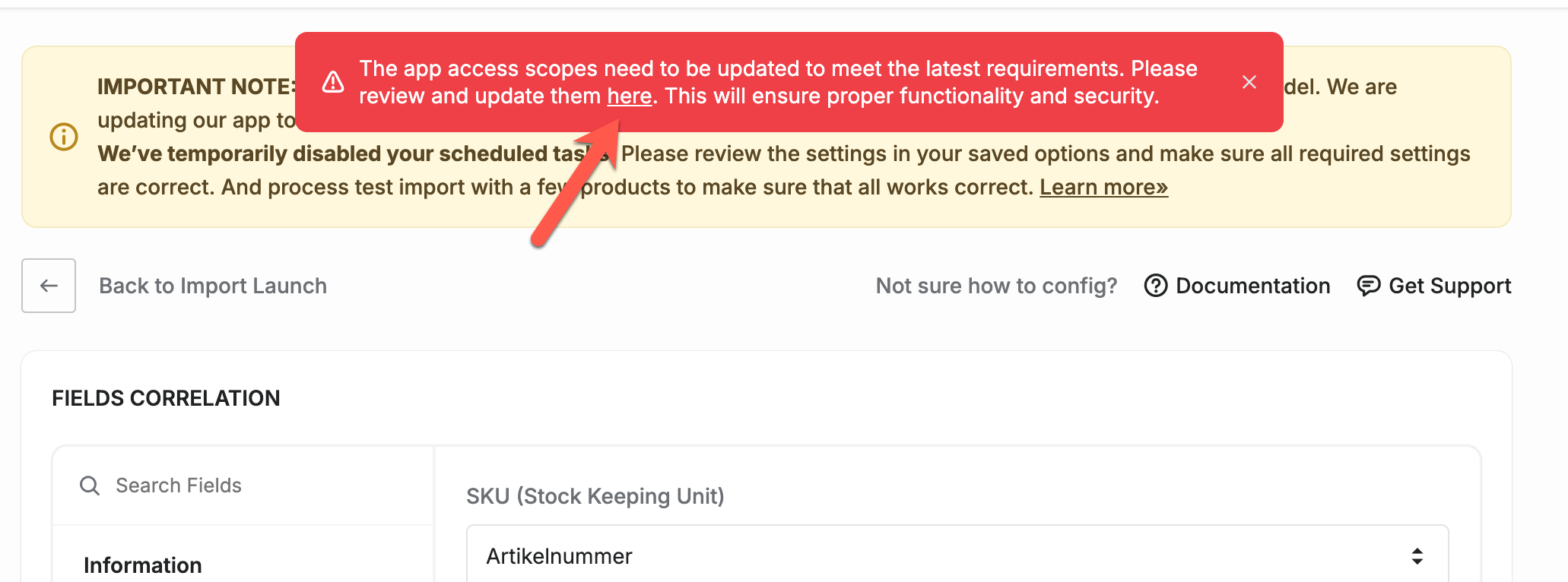
And after app scopes update click sync button again and you will get your store locations, where you can select location in what you want to process import.
Articles in this collection:
- Variants Import
- Collections Mapping
- Dynamic File Name accessed by URL
- Dynamic File Name accessed by FTP/SFTP
- Translations Import
- Import products from Google Sheet
- Error during sync locations - need to update access scopes
- Import Optimization feature
- Variants: generate variants from option values
- Import product data from the Icecat
- Import conditions - products filter
- Metafields import
- Collections Import
- Product category taxonomy import

