Sync Master App allows to create the custom fields you need with special formulas when importing products.
With the help of these fields, you can create a condition that will allow you to skip products import of a specific collection.
Navigate to «Additional Settings» tab.
Create a custom field «Skip Product». Select «Condition» to «Any», «Formula Type» - «String», in the «Formula» field enter the value «0». 0 - means that the app doesn't skip products, and 1 - means that the app will skip products.
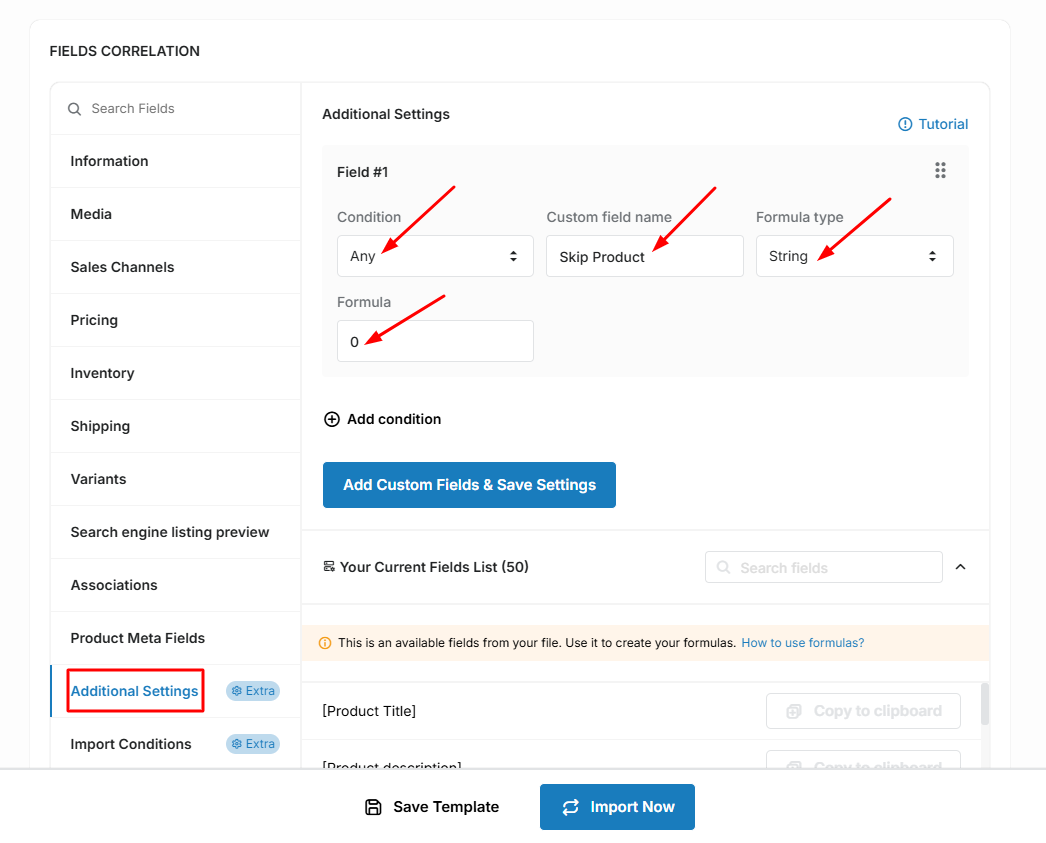
Next, create a new condition & describe the formula for selecting products from the category «Dress» that will be skipped from import. Click on the «Add condition» button:
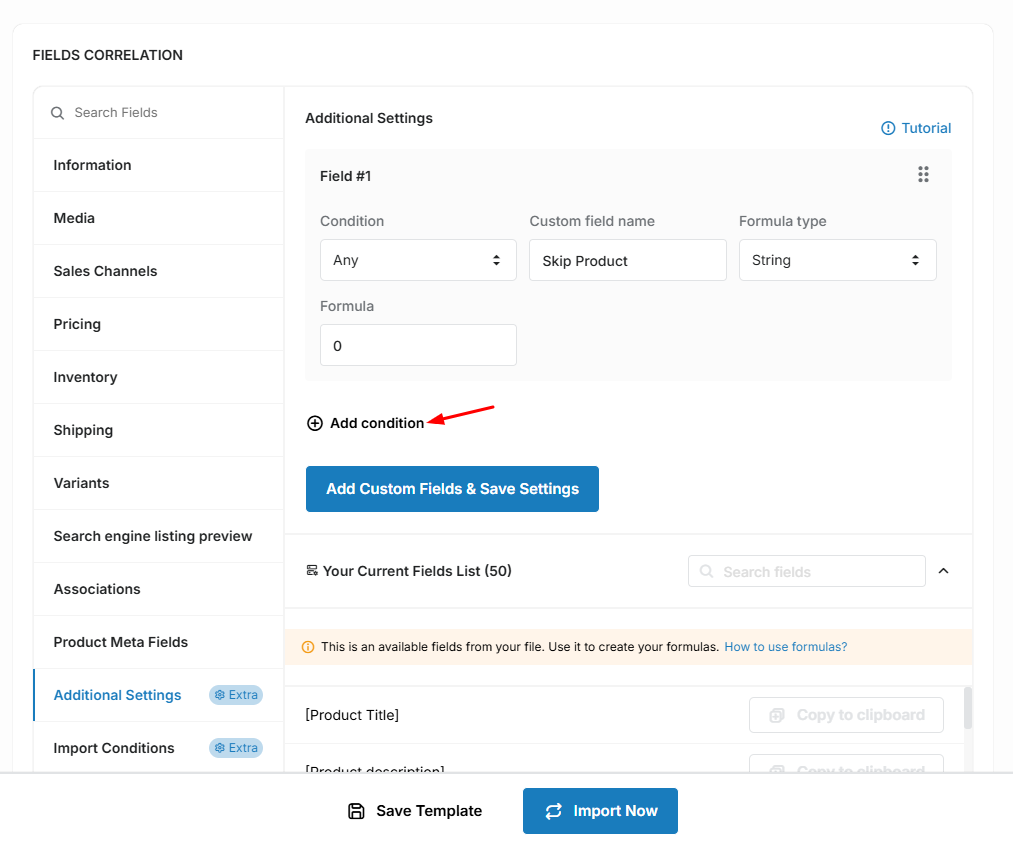
To configure the formula, we must select the field from our file containing collection name, in our example field name is "Name of the collections".
And add a condition set for our custom filed value 1 if field has value "Dress":
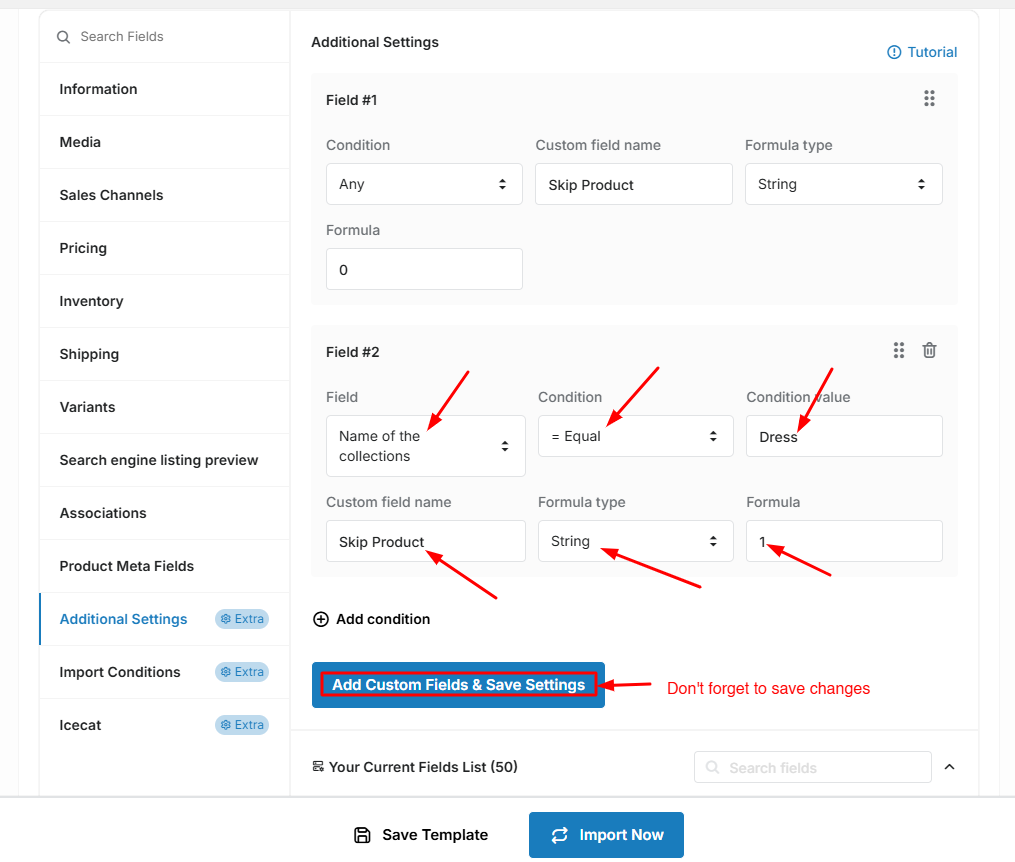
Next navigate to the «Import Conditions» tab and select the value of the field «Skip product from import» created by us a custom field «Skip Product":
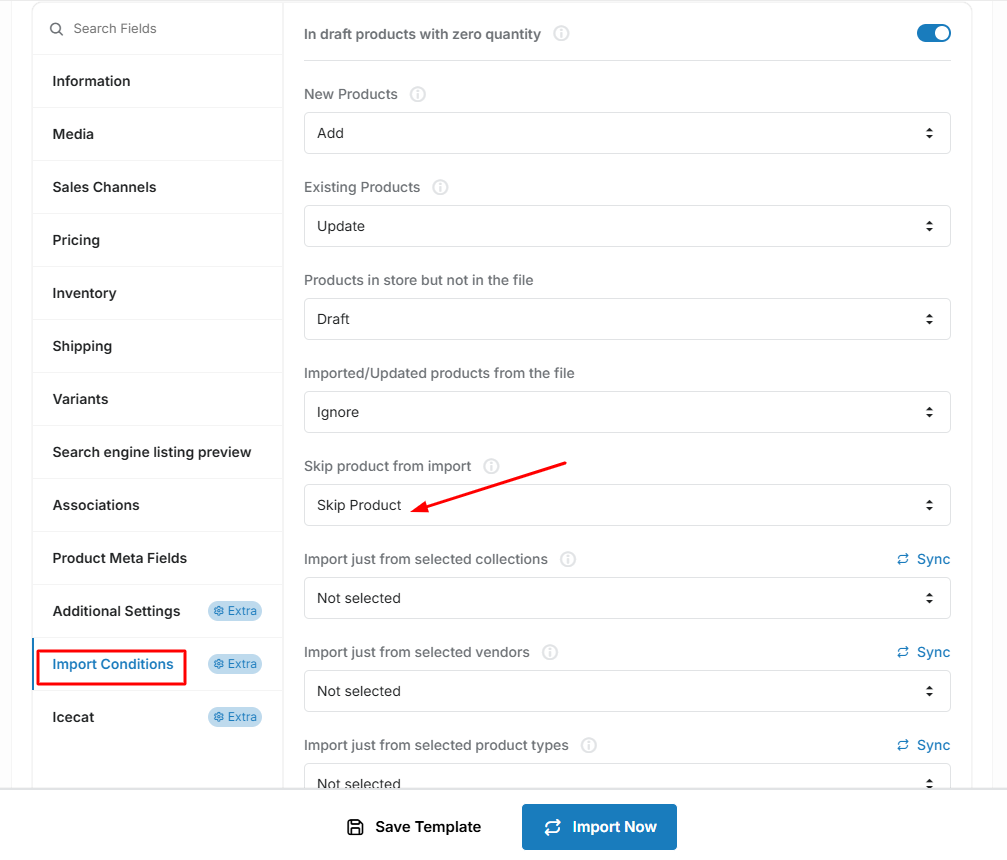
That's all. Now we can start importing.
- How to adjust prices during import
- Custom Fields Formula Type Features
- How to concatenate few fields
- How to concatenate file field and some text
- How to replace some text in the field during import
- Custom fields: round formula type
- Custom fields: truncate formula type
- Custom fields: TMP Value formula type
- Custom fields: how to skip products from import

