In this tutorial we will find our how to transfer products from One Shopify store to another using SyncMaster app.
First we need to configure Export from our source store:
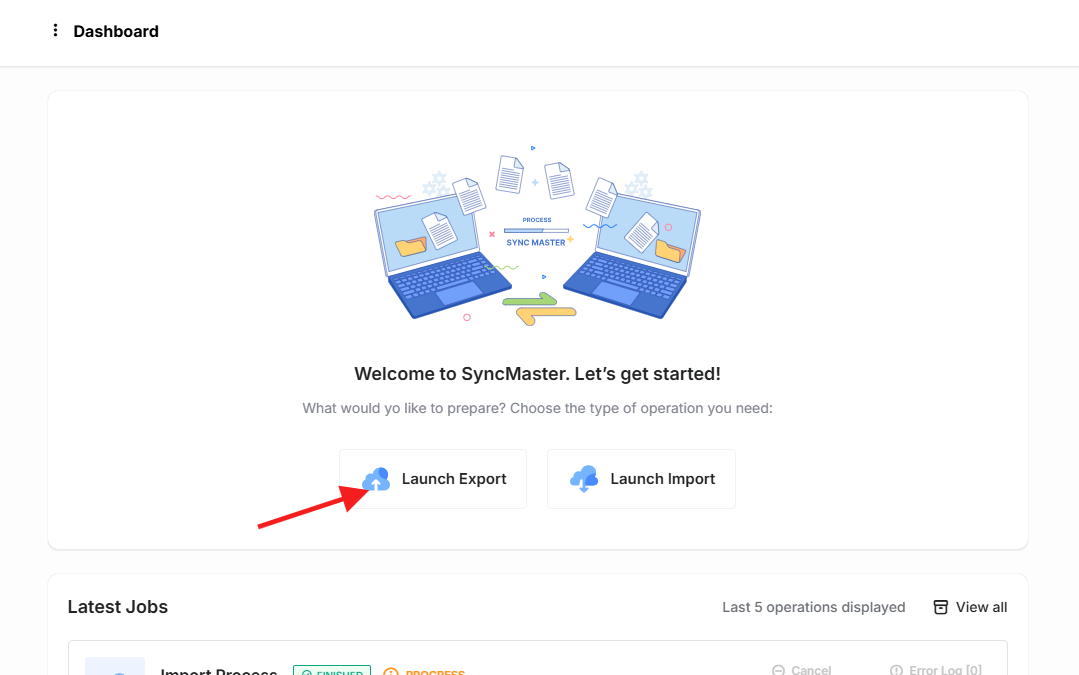
Perform the basic settings in the «General Setting» tab:
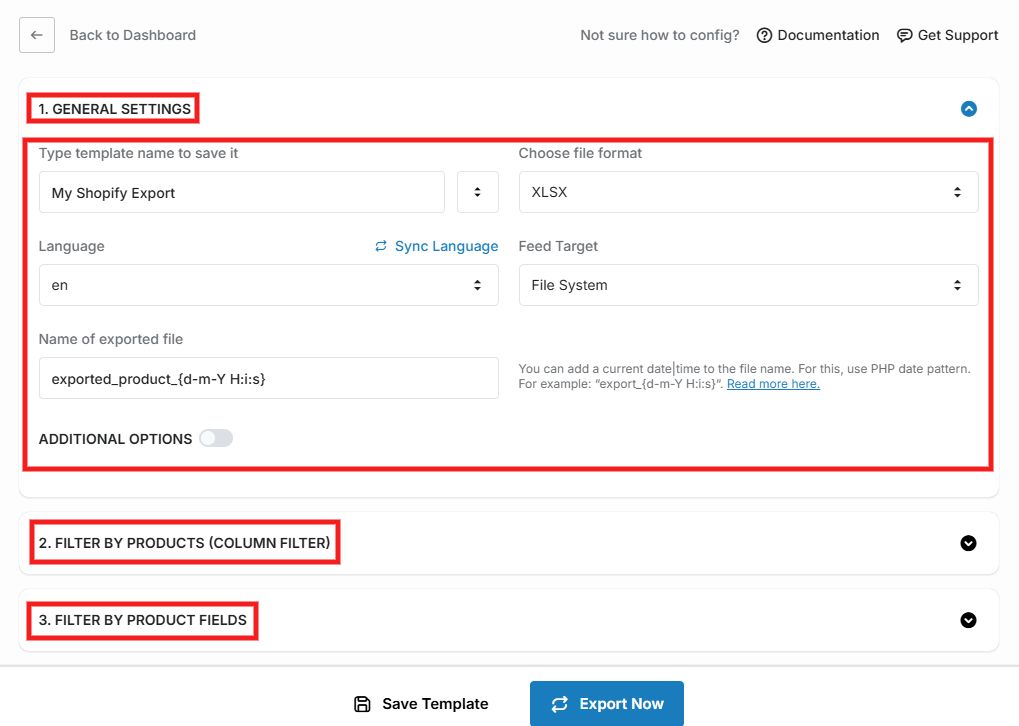
Filter your products for exporting. You can skip this step. In this case, all products that currently exist will be exported.
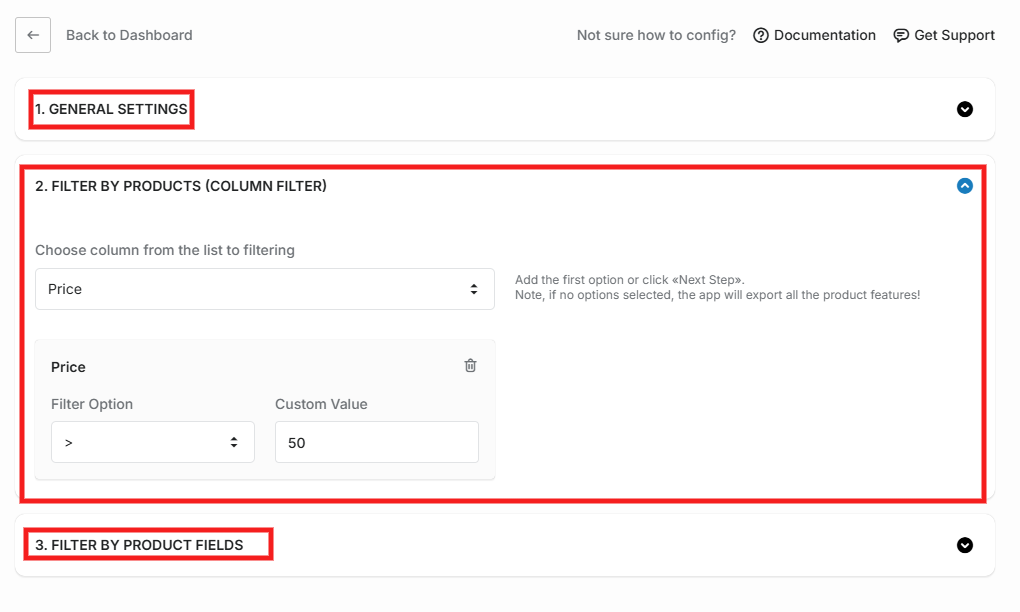
Filter your product fields for exporting. In this case, we need all the fields, so by clicking the «Add all fields» button we will select all the fields for export:
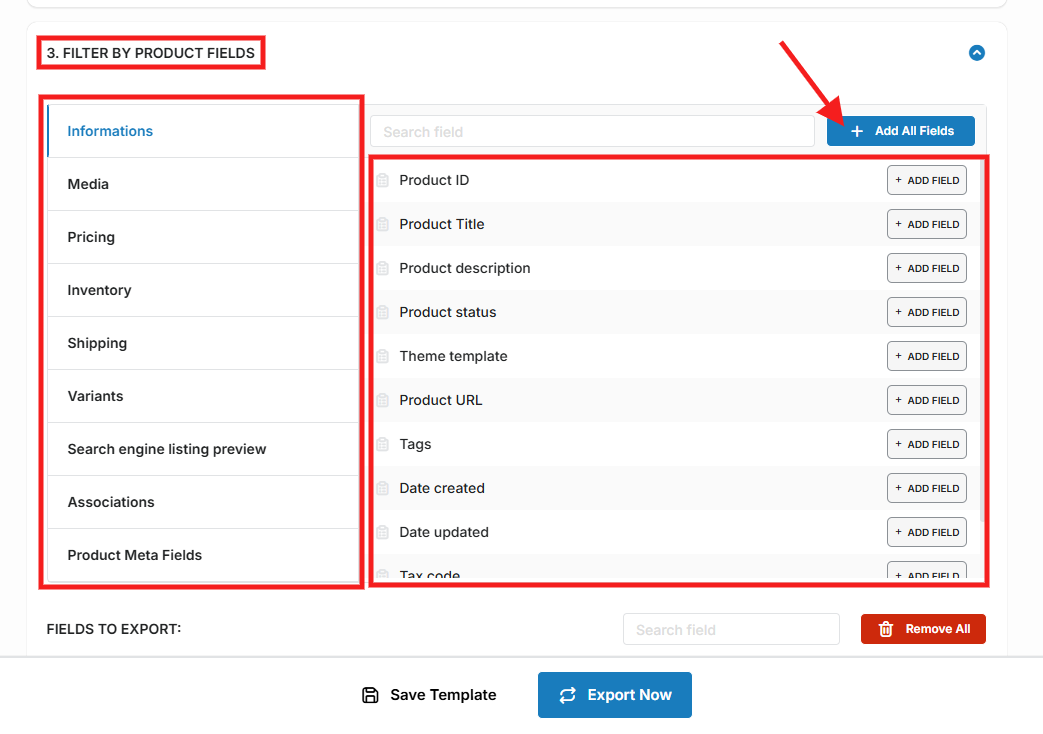
Now we can see all the selected fields. Click on the «Save template» button to save settings or «Export now» to start exporting:
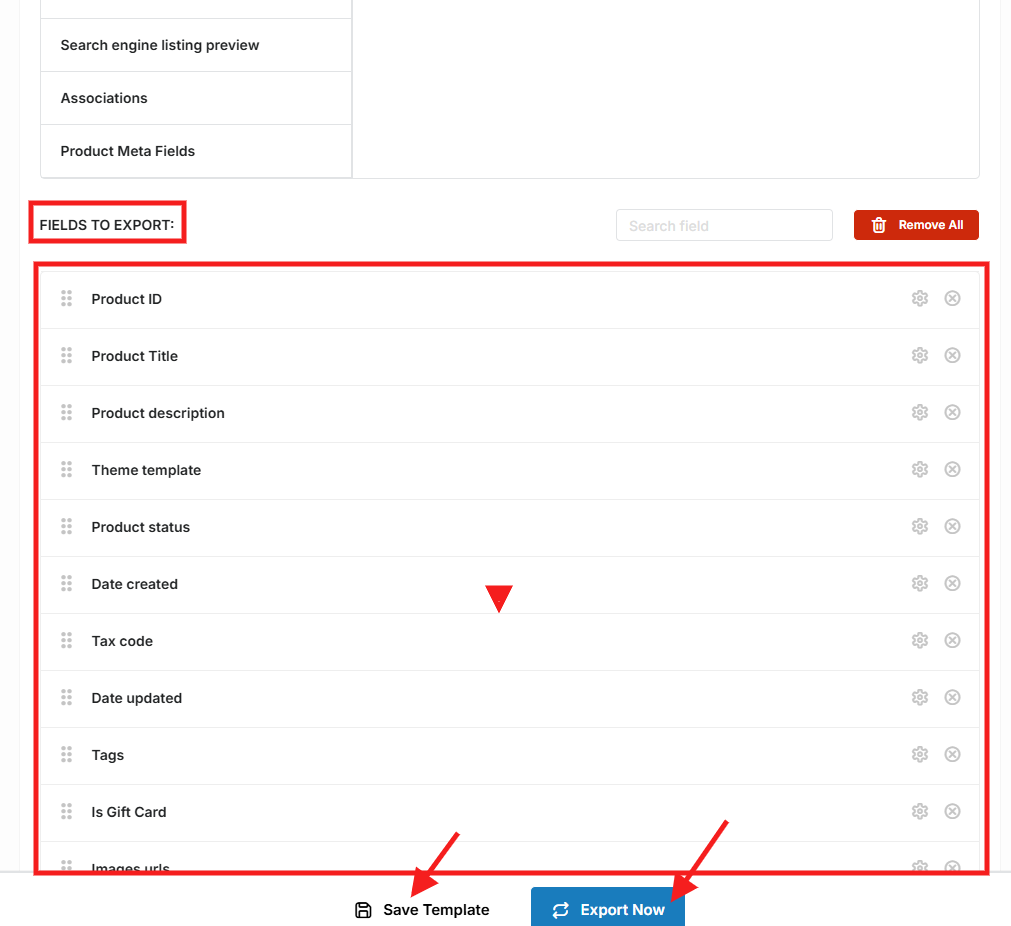
Please wait to the process end & download generated file:

The base settings that is required for export you can download here: Export Products.json
You can upload downloaded export settings template to your store and use it for products transferring.
After export we can use exported file to configure products import to our target store:
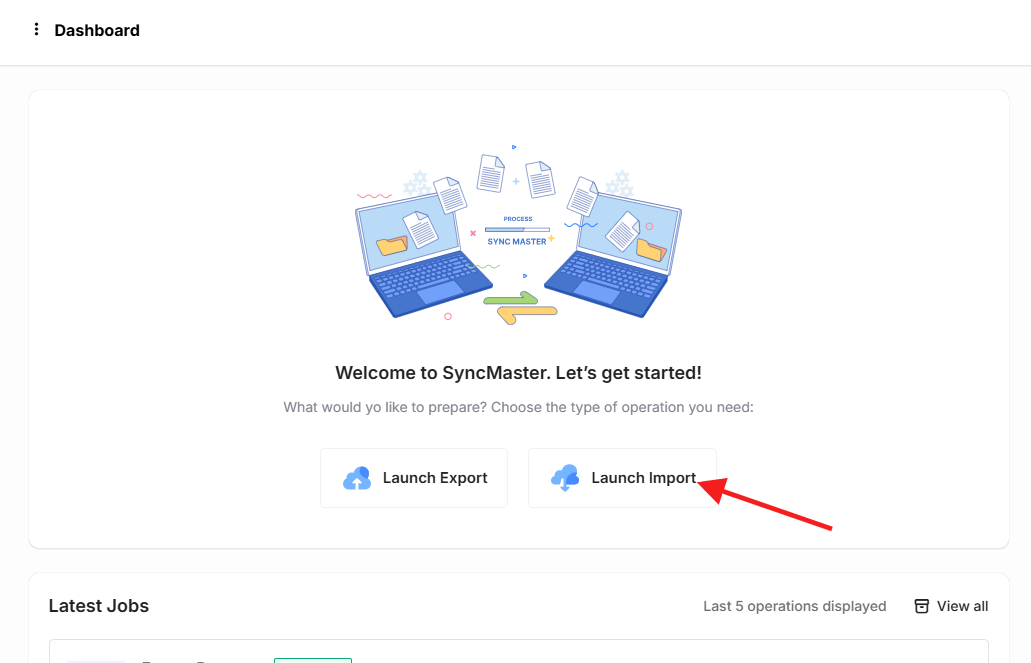
Prepare the basic settings for the importing & upload previously generated file. Click on the «Next Step» button:
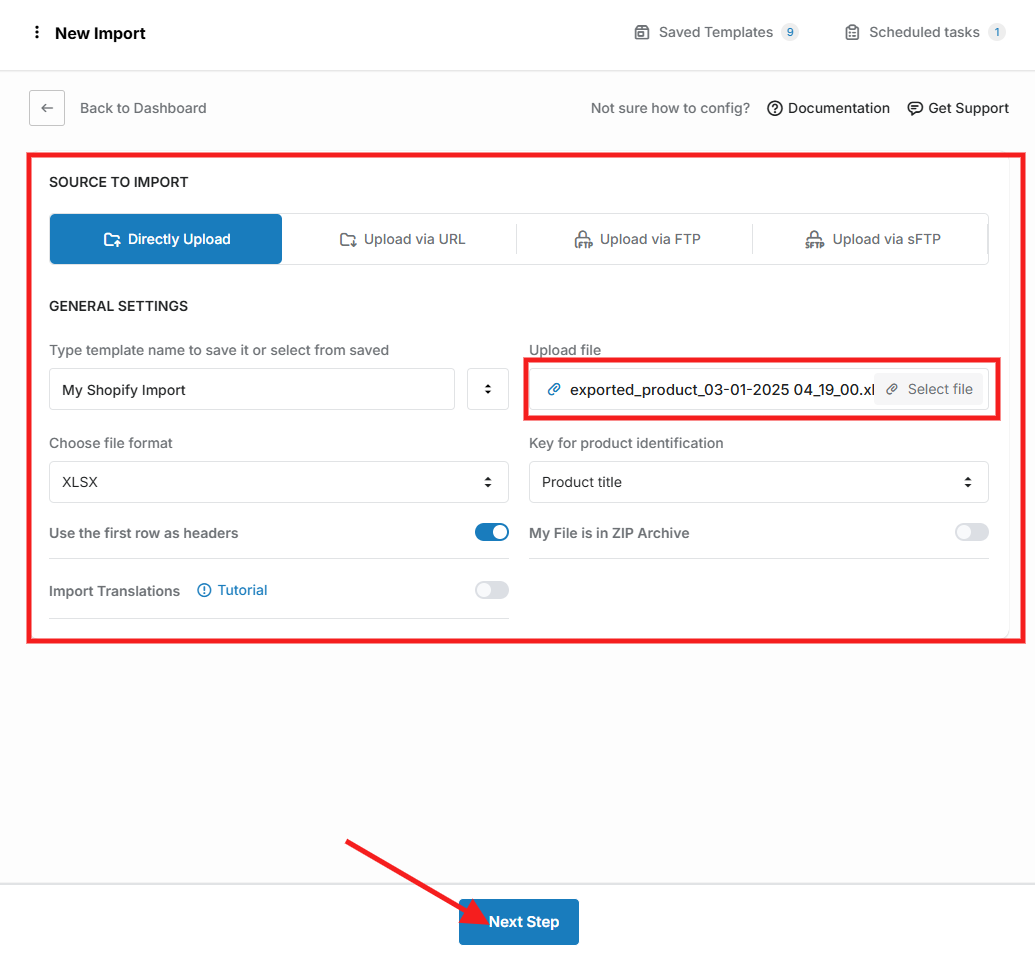
Associate the filelds from the upladed file with uoyr store product fields. Note: Below you can find the saved settings for import:
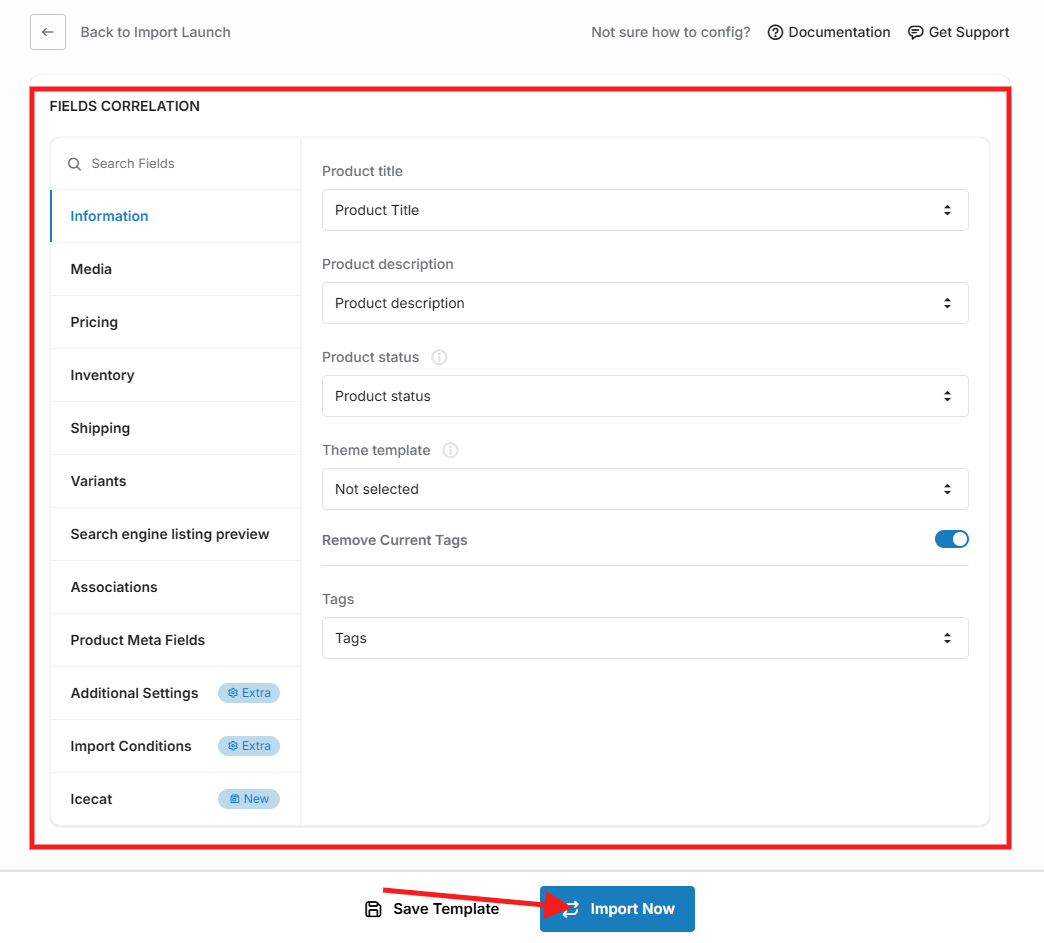
Import settings template you can here: Products Import.json

