Automatic (scheduled)tasks are one of the key features of our application, not only because of the possibility of various processes to launch them, but also because of the flexibility of configuration and additional features.
To read about how to config scheduled tasks - visit this tutorial. In fact, to get information about scheduled tasks for Enterprise plan users - ead this article.
After each successful automatic task, the system will generate a file that is available for download.
To view generated files after automatic execution, go to the «Jobs History» section:

Please note: for convenience, only the last 5 opertaions are shown on the first page of the application.
The «Jobs History» page will display the last 100 operations.
Please note: this page shows the history of all operations - both automatic tasks and manual import or export operations, but tasks that are configured to run automatically will be marked with a special label:

To download generated file click on the «Download File» button on the job section you need, in our case on the section with our automatic task:
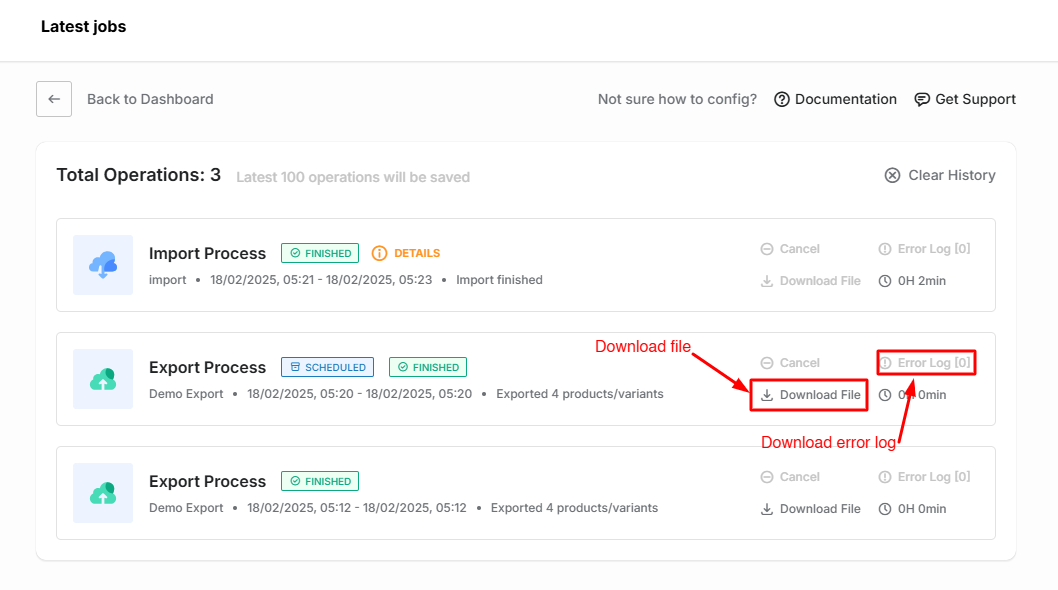
You can also download the error log here if an operation was performed with errors or was not performed.

