Congratulations! A little earlier we warned about some changes in the operation of the Shopify service - Shopify has updated the GraphQL product APIs to support raising the variant and option limits for all merchants in 2025. Since all changes have been implemented today, please familiarize yourself with the changes and new logic of our application.
Shopify’s robust and powerful API just got even more user-friendly for developers and users. A recent update to the Product API introduced significant changes that everyone who relies on the platform should be aware of. Let’s talk more about these changes and how they can impact your business.
Update overview
The most significant changes brought by the API updates:
Improved data structure:
• New object format for catalogs and product editing.
• Changes to the data model for color variations and attributes.
Inventory status API:
• The API now supports advanced retrieval and management of inventory levels for different warehouses.
• Support for accurate accounting and synchronization with real inventory.
Improved product search filter:
•Added more parameters for searching and getting accurate results.
What should you pay attention to?
First of all, the API update forced us to make some changes to the logic of our application. We tried to change the structure of the application as accurately as possible, but some changes are irreversible and require your attention.
First of all, we recommend checking all saved settings and making sure that the fields you need are selected correctly. We also disabled all automatic tasks to prevent incorrect execution of tasks and possible problems during their execution.
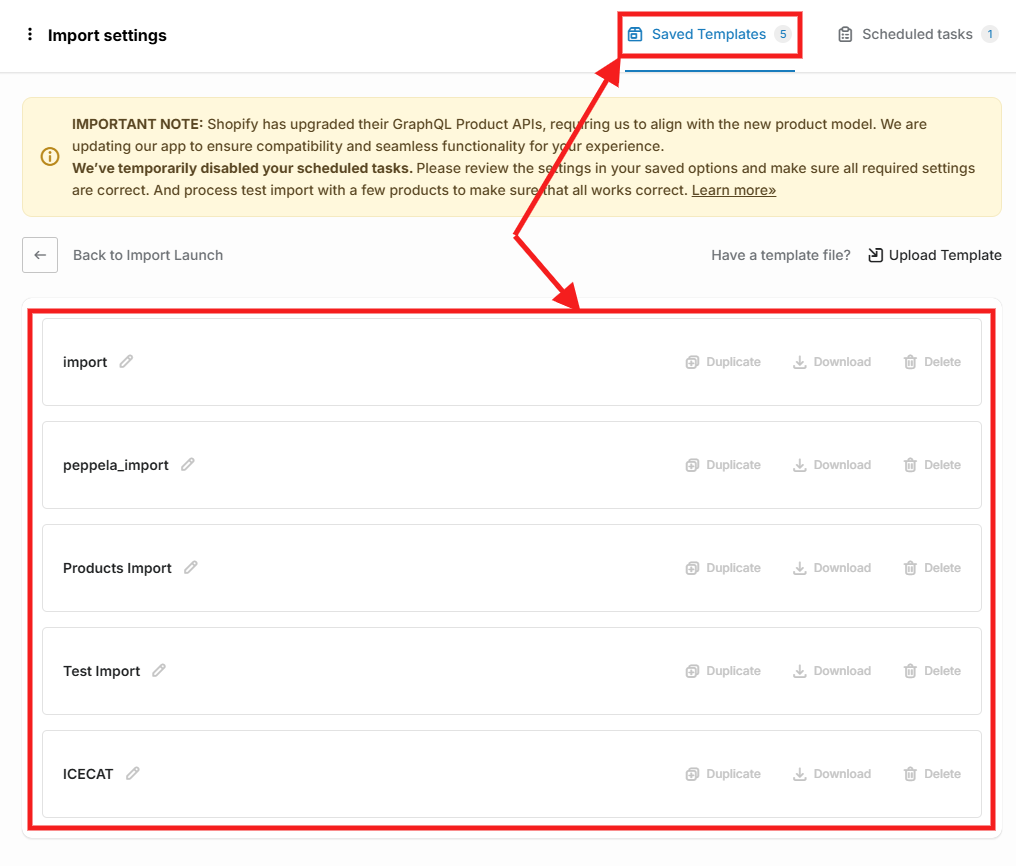
If possible, back up your product catalog and product images.
• Please make sure that in step 1 of the import you have selected the correct product identifier "Key for product identification»:
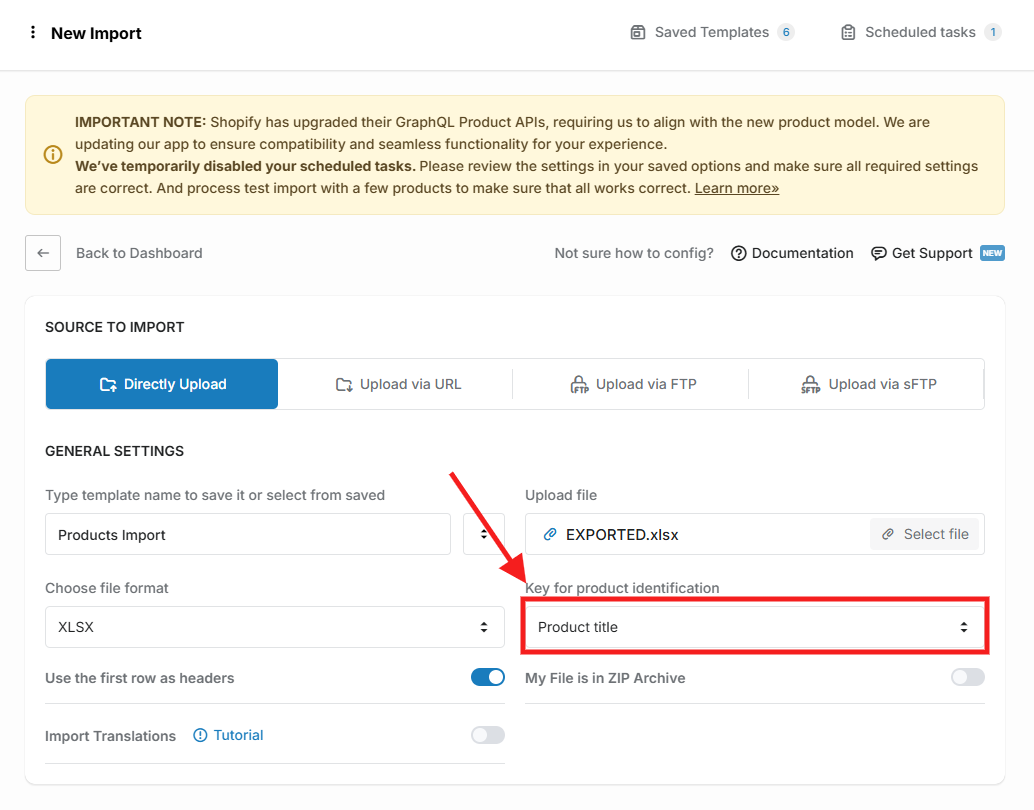
• Please note that since the pricing logic has changed, all pricing settings are located on the «Pricing» tab:
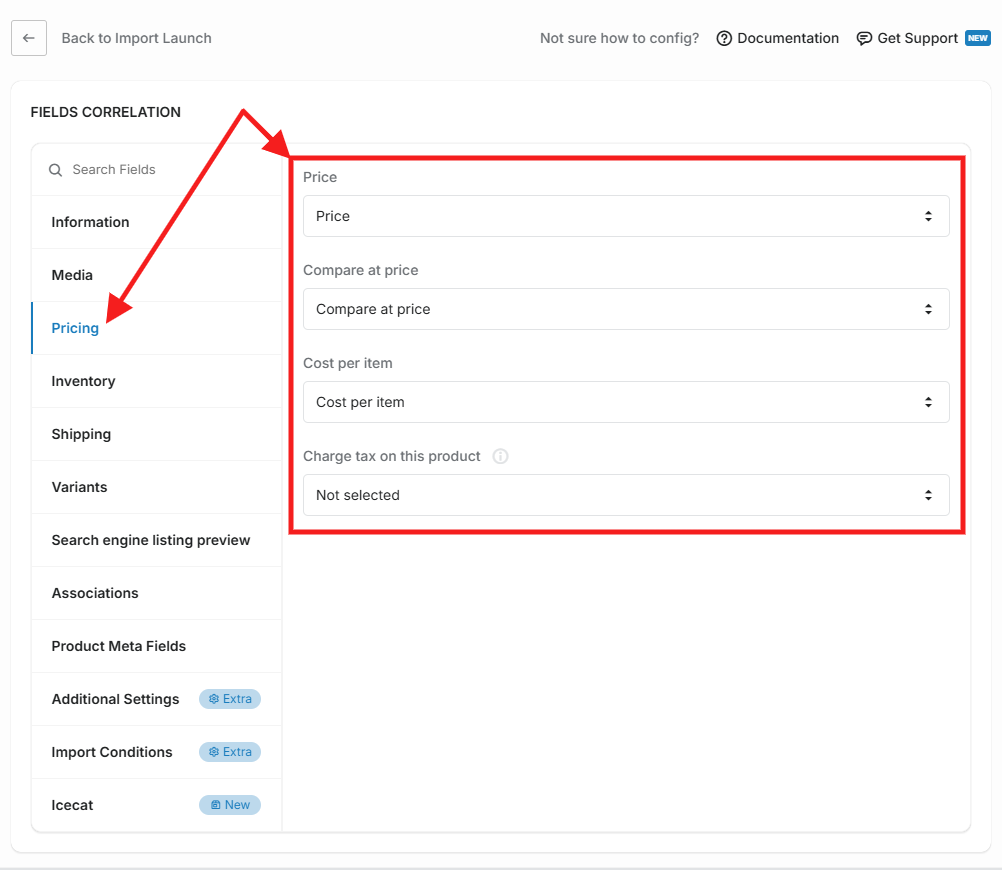
• Sync and review meta field settings in the «Product meta fields» tab:
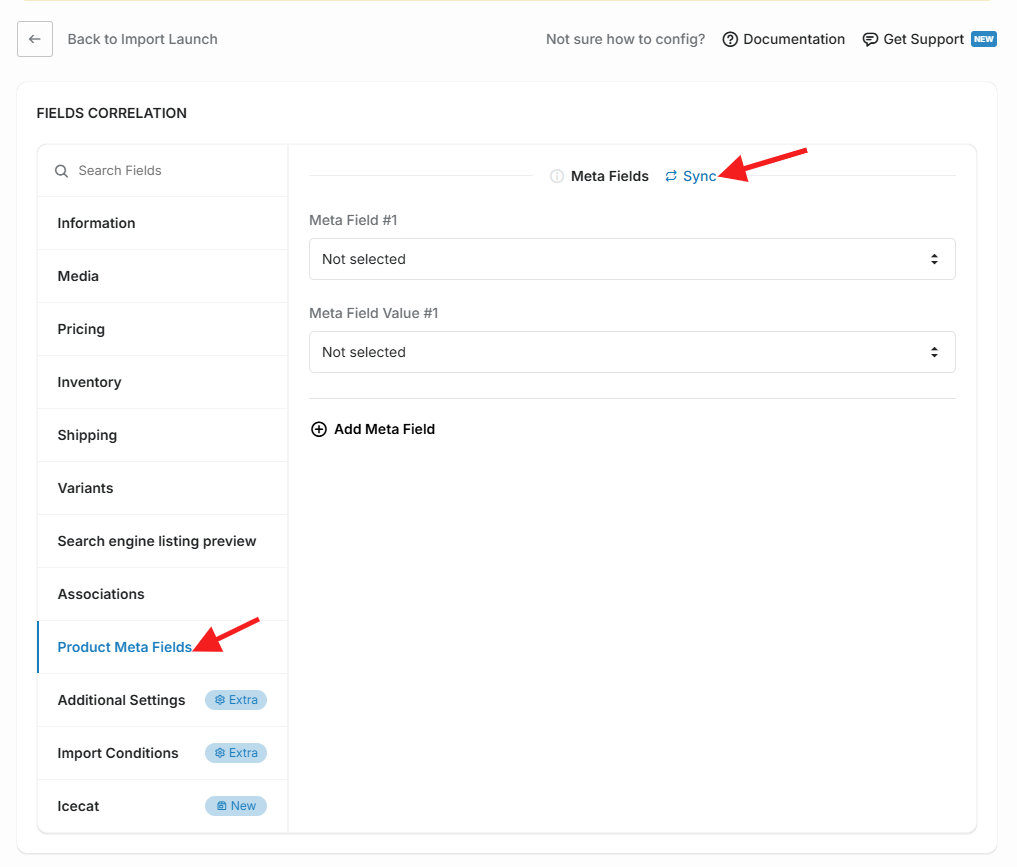
• Review the "Inventory" tab, sync quantity location and select quantity location:
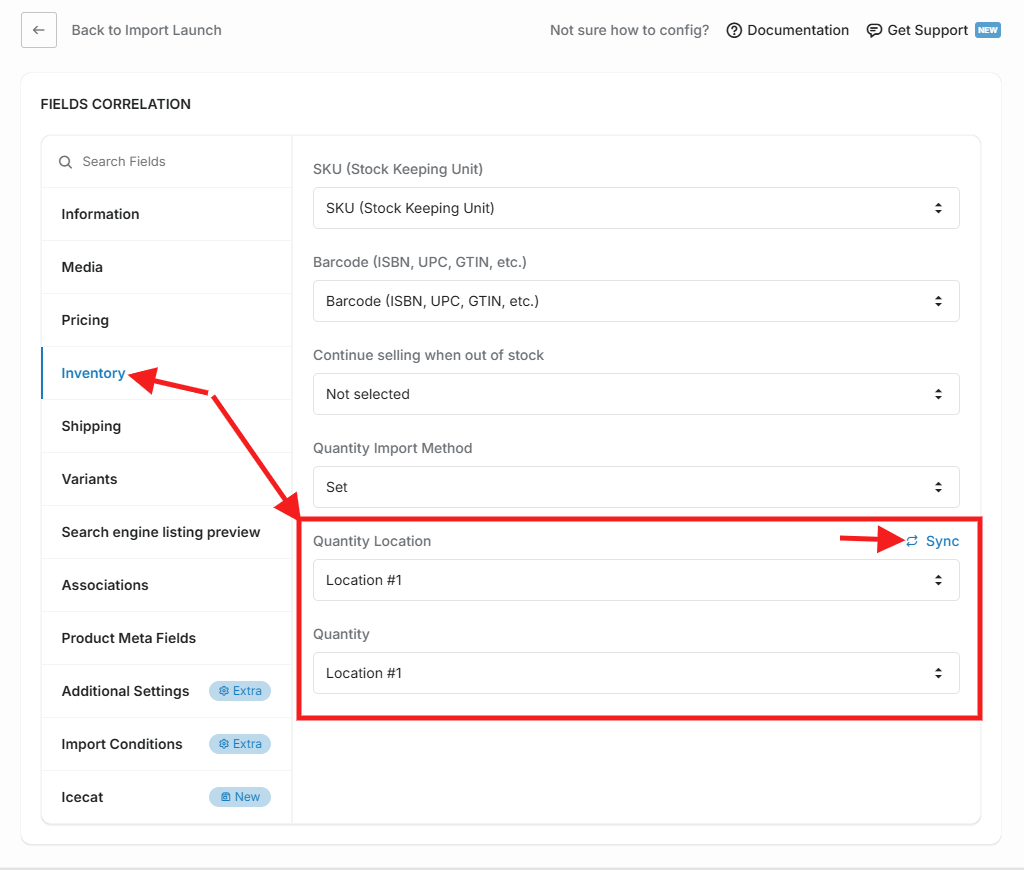
• To import variants, you must select «Product Title, Handle or Meta Field Identification key». If you select «SKU» or «Barcode» in the first step, new variants will not be imported, but existing ones will be updated:
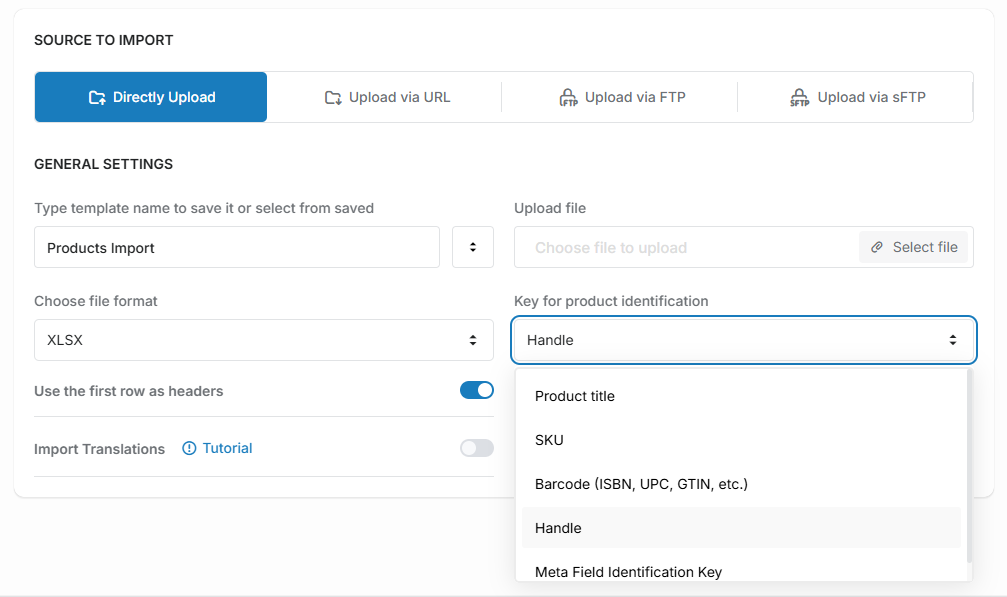
Now you can see detailed information about the import process:
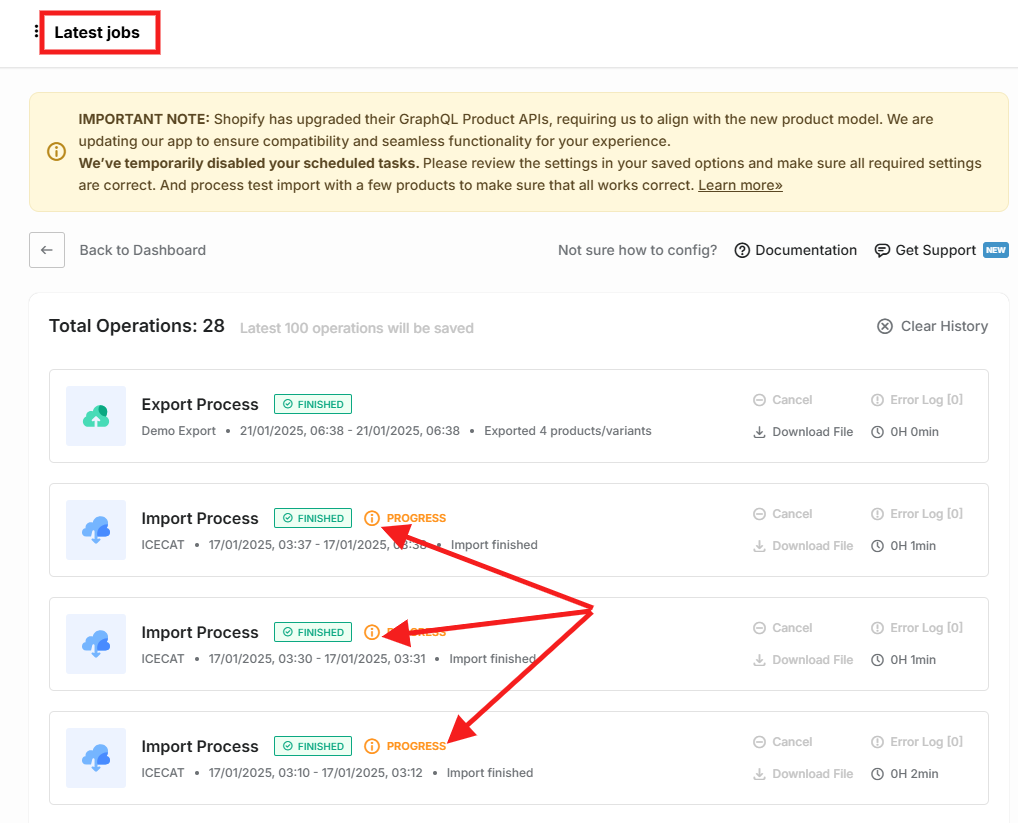
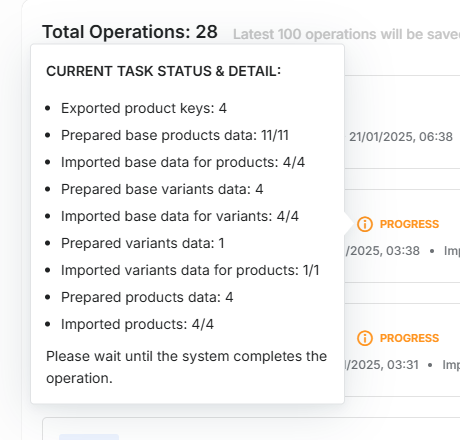
If you find any problems or need help, please contact our app support.
- Scheduled tasks config
- Saved templates: download/upload settings file
- Subscription section: the app pricing model
- Shopify has updated the GraphQL product APIs to support raising the variant and option limits for all merchants in 2025
- New Shopify API: Important updates and how they will affect your stores
- Custom scheduled tasks - Enterprise tariff

